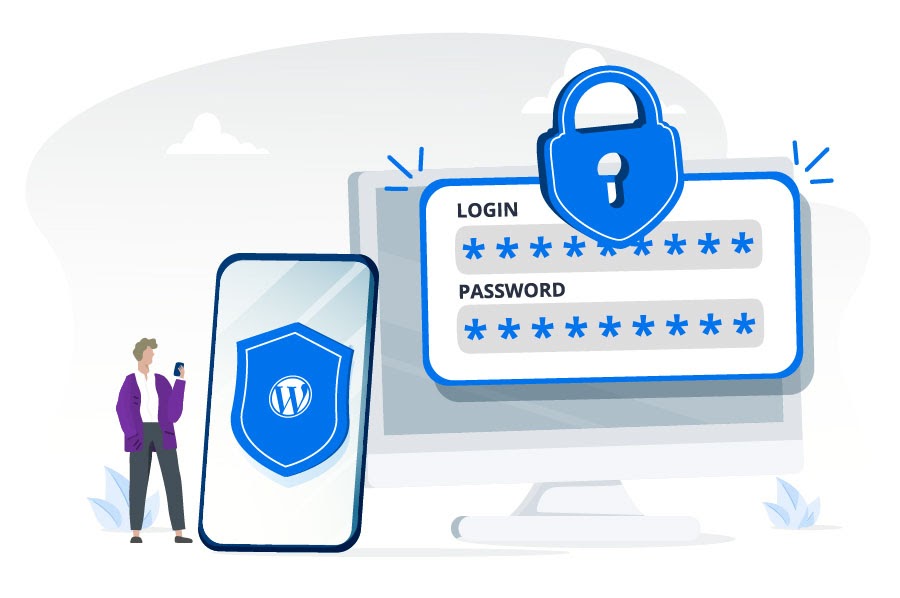
WordPress is the most used Content Management System (CMS) in the world with millions of users globally. Despite its widespread usage, the default login URL opens your website up for vulnerabilities to brute-force attacks and hacking attempts. Altering the WordPress login URL becomes imperative for strengthening website security. This article delves into the reasons behind changing the WordPress login URL, various methods to effect this change, recommended best practices, and answers to frequently asked questions pertaining to the alteration of the wp-admin login URL.
Why do we need to modify the WordPress default login URL?
The WordPress login URL serves as the gateway to the website’s administrative panel. The default login URL follows the pattern of the domain name appended with “/wp-admin” or “/wp-login.php.” However, this default WordPress admin login URL is susceptible to brute-force attacks, hacking attempts, and spam login attempts. Cyber attackers utilize automated bots to scan WordPress websites, attempting to decipher login credentials through diverse username and password combinations. This technique is knowns as brut force attack. Changing the login URL becomes a strategic measure to thwart these automated bots, impeding their access to the login page and mitigating the risk of credential guessing.
Modifying the login URL contributes to shielding the website against targeted attacks. Hackers often scout vulnerabilities in a WordPress website’s source code, including the default login URL. Hackers tend to go for low hanging fruits, in other words: easy targets. Altering the login URL introduces complexity, which discourage hackers from persisting and moving on to a different website.
How to easily change your WordPress Default Login URL:
The most widely used plugin for this purpose is WPS Hide Login. Here is how to easily install and activate this plugin.
Step 1: Install and Enable the Plugin
Access your WordPress admin panel and navigate to Plugins > Add New. Search for WPS Hide Login and click on Install Now. Once the plugin is installed, proceed to click on Activate.
Step 2: Configure the Plugin Settings
Visit Settings > WPS Hide Login. Input the desired new login URL into the Login URL field, such as “mynewloginpage”. Subsequently, click the Save Changes button to store the updated login URL.
Step 3: Test the New Login URL
After completing the login URL modification through either method, it is important to test the new URL’s functionality to ensure proper operation. Simply enter the newly configured login URL in your browser’s address bar.
If the new login URL is functioning correctly, it should redirect you to the WordPress login page. If you encounter issues such as a “404 error” or a “Page Not Found” message troubleshoot by uninstalling the plugin and repeating steps 1 to 3 again.
Conclusion
We took a closer look at the WordPress login page and how it can expose us to attacks. It is important to hide this page to reduce your attack surface. While plugins like WPS Hide Login help us to stay safer, it is important to know that hackers can exploit other vulnerabilities to gain unauthorized access to our website. Vulnerability scanners like Vulnscanner AI can help us stay safer by detecting vulnerabilities in the same way hackers would and by alerting us while providing solutions.